When adjusting the current graphical dining table layout (Adjust mode) you can manually join two or more dining tables together, creating a dining table group.
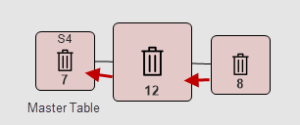
The following applies to joined dining tables:
- One dining table in a group of joined tables acts as the master table and shows the table number and/or description. The other tables are joined to the master table or to tables that are joined to the master table and have the same color as the master table but no text other than the description of the table.
- The master table contains the seating and all orders for the group. If you join a table with seating or an order to another table, the system transfers the seating or order to that table at the same time.
- When you join tables, the availability of the master table is the sum of the dining tables in the joined group.
- When you move the master table, the tables joined shift accordingly.
- When dining tables are joined, they are joined in all dining area layouts.
- When seating guests from the Allocation panel with more than one dining table allocated, the system can join the allocated tables for you. You can select how the system handles the joining by selecting the desired option in the Seating Multiple Table Allocations field for the dining area.
Note: You cannot join tables that are unavailable or locked by staff or POS terminal.
Note: When a joined dining table group becomes free (the guests have paid and their order has been served), the program disjoins the dining table group.
The dining area contains a setup that defines what happens when a dining table is moved close to another dining table and "dropped" there. These fields are:
To joining a free table to a master table
To join dining tables you need to move a dining table close to another table. In this case, Adjac. Drop Dining Table is set to Joining Check.
- Click Adjust Tables.
- Click a free dining table and while holding down the primary mouse button move it close to a dining table that you want to have as the master table. The distance should be something like 1, 2 millimeters.
- Release the primary mouse button. If you were close enough to the master table, the program will ask whether you want to join the dining table you moved to the master table.
- Click Yes.
- Click Save and Exit to save the changes and exit Adjust mode.
The dining table you moved is now joined to the master table. You can join more tables to the master table. You can also join a dining table to a dining table that is joined to a master table, like a chain of joined tables.
Note: To join dining tables that have seating or orders on them, the Adjac. Drop Tbl. w/Seating and Adjac. Drop Tbl. w/Trans. have to have an option that includes Joining Check. The joining check happens after the seating and orders have been transferred to the new dining table.
To disjoin non-master tables
- Click Adjust Tables.
- Right-click a dining table that is joined to a master dining table, and select Disjoin.
- Confirm the question.
- Click Save and Exit to save the changes and exit Adjust mode.
To disjoin master tables
- Click Adjust Tables.
- Right-click a dining table that is a master table of a joined dining table group, and select Disjoin.
- Confirm the question.
- Click Save and Exit to save the changes and exit Adjust mode.